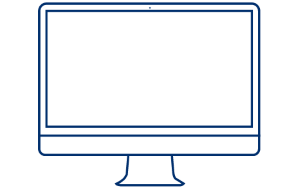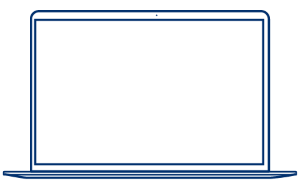Wix POS Data Reader Support
Find support for the Wix POS app, including resources for effortless setup and use.
How to set up your reader with Wix POS
Select your host device below for set-up instructions...
If the Socket Mobile reader has previously been paired to your host device, please remove it from Bluetooth settings and turn Bluetooth off.
Turn on the Socket Mobile reader.
Scan the Factory Reset barcode below, and the reader will shut down:
Turn the reader back on and scan the Basic Keyboard Mode barcode below:
Open Bluetooth settings in the host device and turn Bluetooth back on.
When the Socket reader is discovered, tap it on the screen to start the pairing process.
After a successful pairing, the status will change to "Connected," the blue light will turn solid, and the reader will emit a single beep.
Position the cursor where you want to scan, and scan a barcode!
If the Socket Mobile reader has previously been paired to your host device, please remove it from Bluetooth settings and turn Bluetooth off.
Turn on the Socket Mobile reader.
Scan the Factory Reset barcode below, and the reader will shut down:
Turn the reader back on and scan the Basic Keyboard Mode barcode below:
Open Bluetooth settings in the host device and turn Bluetooth back on.
When the Socket reader is discovered, tap it on the screen to start the pairing process.
After a successful pairing, the status will change to "Connected," the blue light will turn solid, and the reader will emit a single beep.
Position the cursor where you want to scan, and scan a barcode!
If the Socket Mobile reader has previously been paired to your host device, please remove it from Bluetooth settings and turn Bluetooth off.
Turn on the Socket Mobile reader.
Scan the Factory Reset barcode below, and the reader will shut down:
Turn the reader back on and scan the Basic Keyboard Mode barcode below:
Open Bluetooth settings in the host device and turn Bluetooth back on.
When the Socket reader is discovered, tap it on the screen to start the pairing process.
After a successful pairing, the status will change to "Connected," the blue light will turn solid, and the reader will emit a single beep.
Position the cursor where you want to scan, and scan a barcode!
If the Socket Mobile reader has previously been paired to your host device, please remove it from Bluetooth settings and turn Bluetooth off.
Turn on the Socket Mobile reader.
Scan the Factory Reset barcode below, and the reader will shut down:
Turn the reader back on and scan the Basic Keyboard Mode barcode below:
Open Bluetooth settings in the host device and turn Bluetooth back on.
When the Socket reader is discovered, tap it on the screen to start the pairing process.
After a successful pairing, the status will change to "Connected," the blue light will turn solid, and the reader will emit a single beep.
Position the cursor where you want to scan, and scan a barcode!
If you encounter issues setting up your reader...
Ensure the application is updated to the latest version
Ensure your tablet/phone is updated to the latest version
Ensure the Socket Mobile reader is discoverable by following the steps below:
Power on the data reader
Press and hold the scan button (1)
Press and hold the power button (2)

700 Series

800 Series

DuraSled

DuraScan Wear

XtremeScan

XtremeScan Grip
(Mouse over images to enlarge)
Listen for 3 beeps and release
Remove (forget) the reader from the Bluetooth list on the host device.
After completing the steps above, your reader should now be discoverable. Please attempt pairing again.

If the app is up-to-date and the reader is discoverable but still does not pair, please restart your device and attempt pairing again.