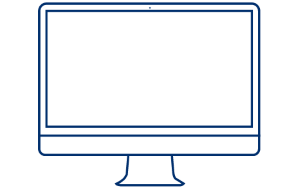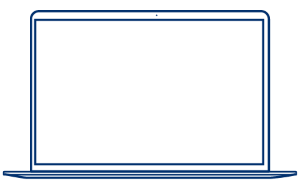Assistance Wix POS pour lecteurs de données
Ressources et assistance pour l'installation et l'utilisation de l'application Wix POS.
Comment installer Wix POS sur votre lecteur ?
Sélectionnez votre périphérique hôte ci-dessous pour obtenir les instructions d'installation...
Si le lecteur Socket Mobile a déjà été appairé à votre appareil hôte, veuillez le supprimer des paramètres Bluetooth et désactiver le Bluetooth.
Mettez le lecteur Socket Mobile sous tension.
Scannez le code-barres de réinitialisation aux paramètres d'usine ci-dessous. Le lecteur va s'éteindre.
Rallumez le lecteur et scannez le code-barres du mode standard émulation clavier ci-dessous :
Ouvrez les paramètres Bluetooth dans l'appareil hôte et réactivez le Bluetooth.
Une fois le lecteur Socket détecté, sélectionnez-le sur votre écran pour lancer le processus d'appairage.
En cas d'appairage réussi, le statut du lecteur passe à « Connecté », le voyant bleu reste allumé et le lecteur émet un bip unique.
Placez le curseur à l'endroit où vous souhaitez scanner et scannez un code-barres !
Si le lecteur Socket Mobile a déjà été appairé à votre appareil hôte, veuillez le supprimer des paramètres Bluetooth et désactiver le Bluetooth.
Mettez le lecteur Socket Mobile sous tension.
Scannez le code-barres de réinitialisation aux paramètres d'usine ci-dessous. Le lecteur va s'éteindre :
Rallumez le lecteur et scannez le code-barres du mode standard émulation clavier ci-dessous :
Ouvrez les paramètres Bluetooth dans l'appareil hôte et réactivez le Bluetooth.
Une fois le lecteur Socket détecté, sélectionnez-le sur votre écran pour lancer le processus d'appairage.
En cas d'appairage réussi, le statut du lecteur passe à « Connecté », le voyant bleu reste allumé et le lecteur émet un bip unique.
Placez le curseur à l'endroit où vous souhaitez scanner et scannez un code-barres !
Si le lecteur Socket Mobile a déjà été appairé à votre appareil hôte, veuillez le supprimer des paramètres Bluetooth et désactiver le Bluetooth.
Mettez le lecteur Socket Mobile sous tension.
Scannez le code-barres de réinitialisation aux paramètres d'usine ci-dessous. Le lecteur va s'éteindre :
Rallumez le lecteur et scannez le code-barres du mode standard émulation clavier ci-dessous :
Ouvrez les paramètres Bluetooth dans l'appareil hôte et réactivez le Bluetooth.
Une fois le lecteur Socket détecté, sélectionnez-le sur votre écran pour lancer le processus d'appairage.
En cas d'appairage réussi, le statut du lecteur passe à « Connecté », le voyant bleu reste allumé et le lecteur émet un bip unique.
Placez le curseur à l'endroit où vous souhaitez scanner et scannez un code-barres !
Si le lecteur Socket Mobile a déjà été appairé à votre appareil hôte, veuillez le supprimer des paramètres Bluetooth et désactiver le Bluetooth.
Mettez le lecteur Socket Mobile sous tension.
Scannez le code-barres de réinitialisation aux paramètres d'usine ci-dessous. Le lecteur va s'éteindre :
Rallumez le lecteur et scannez le code-barres du mode standard émulation clavier ci-dessous :
Ouvrez les paramètres Bluetooth dans l'appareil hôte et réactivez le Bluetooth.
Une fois le lecteur Socket détecté, sélectionnez-le sur votre écran pour lancer le processus d'appairage.
En cas d'appairage réussi, le statut du lecteur passe à « Connecté », le voyant bleu reste allumé et le lecteur émet un bip unique.
Placez le curseur à l'endroit où vous souhaitez scanner et scannez un code-barres !
Si vous rencontrez des difficultés pour configurer votre lecteur...
Assurez-vous que vous disposez de la mise à jour la plus récente de l'application
Assurez-vous que votre tablette/téléphone dispose bien de la mise à jour la plus récente
Assurez-vous que votre lecteur Socket Mobile est en mode détectable en suivant les étapes ci-dessous :
Mettez le lecteur de données sous tension
Appuyez sur le bouton de lecture et maintenez-le enfoncé (1)
Appuyez sur le bouton d'alimentation et maintenez-le enfoncé (2)

Série 700

Série 800

DuraSled

Gant DuraScan

XtremeScan

XtremeScan avec poignée
(Survolez les images pour les agrandir)
Attendez les 3 bips et relâchez
Supprimez (oubliez) le lecteur de la liste Bluetooth sur l'appareil hôte
Après avoir effectué les étapes ci-dessus, votre lecteur devrait maintenant être en mode détectable. Veuillez réessayer de vous connecter.

Si l'application est à jour et votre lecteur détectable mais qu'il ne se connecte toujours pas, redémarrez votre appareil et réessayez d'appairer.