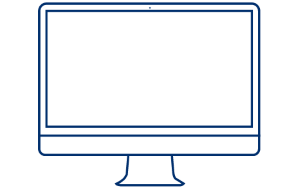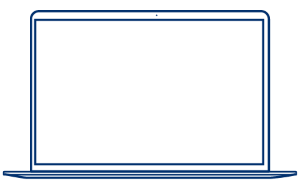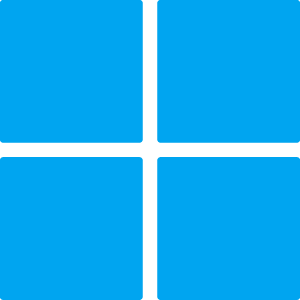Microsoft Office 365 Data Reader Support
Find support for the Microsoft Office 365 app, including resources for effortless setup and use.
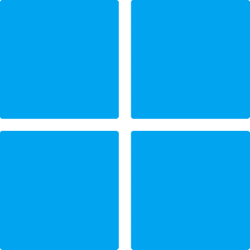
How to set up your reader with Microsoft Office 365
Select your host device below for set-up instructions...
Follow these instructions to use your reader with Microsoft Office 365 applications in Basic Keyboard Mode.
Follow these instructions to use your reader with Microsoft Office 365 applications in Basic Keyboard Mode.
Follow these instructions to use your reader with Microsoft Office 365 applications in Basic Keyboard Mode.
Follow these instructions to use your reader with Microsoft Office 365 applications in Basic Keyboard Mode.
If you encounter issues setting up your reader...
Ensure the application is updated to the latest version
Ensure your tablet/phone is updated to the latest version
Ensure the Socket Mobile reader is discoverable by following the steps below:
Power on the data reader
Press and hold the scan button (1)
Press and hold the power button (2)

700 Series

800 Series

DuraSled

DuraScan Wear

XtremeScan

XtremeScan Grip
(Mouse over images to enlarge)
Listen for 3 beeps and release
Remove (forget) the reader from the Bluetooth list on the host device.
After completing the steps above, your reader should now be discoverable. Please attempt pairing again.

If the app is up-to-date and the reader is discoverable but still does not pair, please restart your device and attempt pairing again.